How to check the laptop screen model?
The same model of laptops may have multiple screens, some of which are compatible and some are not. Before placing an order, you must confirm the screen that corresponds to your laptop.
Example 1: Lenovo Ideapad Yoga c940-14IIL laptop, it has two screens, one is FHD and the other is UHD, they are incompatible because their screen interfaces are also different, the FHD screen interface is 30-pin and the UHD screen interface is 40-pin.
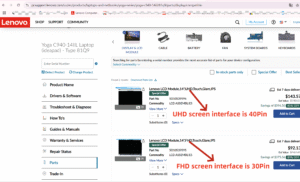
Example 2: Lenovo Thinkpad p52 laptop, it has multiple screens, 1 is an LCD screen, resolution is FHD, screen interface is 30 pins, 2 is a touch component, resolution is UHD, screen interface is 40 pins, 3 is an LCD screen, resolution is UHD, screen interface is 40 pins, 123 are incompatible; 2 and 3 have the same resolution and screen interface, but their structures are completely different and cannot be installed, so they are incompatible; 1 and 3 are both LCD screens, but their screen interfaces are different, so they are incompatible,
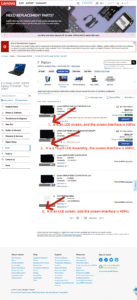
There are many ways to check the screen model of a laptop, including methods such as no need to disassemble the machine, system tools, software detection, official network system query and physical viewing of various brands of computers, but only the official network system query and physical viewing methods are the most accurate. Other methods often show that the detected model is inconsistent with the actual model, so when you want to shop online, it is recommended to use the official network system query and physical viewing methods to check the screen model, which is suitable for repairing, replacing or purchasing compatible screens:
Method 1. Check the screen on the official website of the general brand;
Lenovo computer,
Click to enter (Lenovo official website)
Enter the SN number (on the back of the laptop)

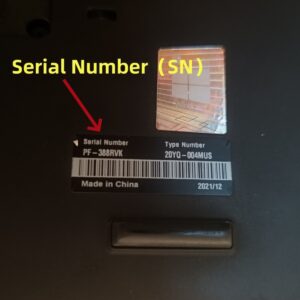
Method 2: Disassemble the machine to check the back of the screen (ultimate confirmation)
Applicable scenarios: other methods are ineffective or 100% accurate model is required.
Steps:
Disconnect the power and battery cables.
Remove the screen frame screws (usually opened from the edge with a plastic pry bar).
Gently lift the screen and check the model on the sticker on the back (usually located near the screen circuit board).
Click to enter (screen removal method)
Frequently Asked Questions
Q1: Why is the model displayed by the detection tool different from the physical label?
The detection tool reads the original model of the panel manufacturer (such as LP140WF9-SPF1), while the physical label may be an OEM customized number (such as NE140FHM-N61). The two are compatible, and you can choose any compatible model with the best price-performance ratio when purchasing.
Q2: How to confirm the screen interface type?
Check the specifications by model (you can consult customer service) or observe the cable:
eDP: 30/40-pin flat cable.
LVDS: wider, with buckle (old model).
Q3: What if I can’t find the exact same model? (It is recommended to consult customer service first)
Choose a compatible model: Make sure the resolution (such as 1920×1080), interface (eDP), size (15.6 inches) and backlight type (LED) are consistent.
Notes on purchasing a replacement screen
Parameter matching:
Resolution, refresh rate (such as 60Hz vs 144Hz), color gamut (45% NTSC vs 72% NTSC).
Interface verification:
Compare the number of pins and interface position of the original screen cable.
.
Through the above methods, you can accurately locate the screen model and avoid purchasing incompatible replacement parts. If you still have questions, it is recommended to take a picture of the notebook model and the back of the screen to consult professional customer service staff (you can use Hyperlink).

Laptop Model Photos

Back of screen photo

