After replacing the new screen I bought with the laptop, I found that there was no display, the computer screen was black, and the HDMI external monitor could display normally. Is there something wrong with the purchased screen? Or is it incompatible with my laptop? When you encounter a problem, don’t worry, follow the steps below to check
1. If you are a maintenance engineer and have an LCD screen tester, you can use the LCD screen tester to test the screen.
Please click to enter the screen tester, please click to enter the screen tester usage method.
1. Before installing the new screen, if you remove the laptop power supply and the laptop built-in battery and turn off the power, please try to reinstall the screen again. It is possible that the connector is not connected properly. Please check the correct method for installing the screen (jump to another article)
2. Check whether the screen connection cable is damaged. If the incorrect removal method is used to remove the old screen, the screen connection cable will be damaged.
3. Before installing the new screen, if the laptop power supply or the laptop built-in battery is not removed and turned off, it is possible that the laptop motherboard is burned out. But if the laptop motherboard is burned out, why does the external convenient monitor display normally?
You can check it as follows
A, If the old laptop screen was broken before and can display part of the image, you can reinstall the old screen on the laptop and check if it is still black screen. If it is still black screen, it can be determined that the laptop motherboard is broken.
B, The following is a Lenovo Thinkpad S1 yoga laptop. When installing the screen, the built-in battery was forgotten to be removed, resulting in no display or black screen. The screen can be displayed when tested with a screen detection fixture, and the external convenient display can also display normally. Finally, it was found that a fuse component on the motherboard was burned out and burned out, causing the screen to be unable to be powered.
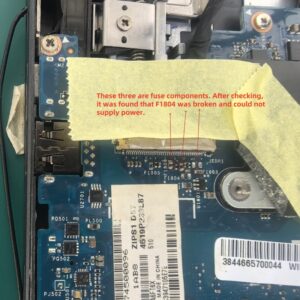
Screen cable connection terminal on laptop motherboard

S1 Yoga Motherboard fuse
It was found that the fuse component F1804 was blown, causing the screen to be unable to be powered. After replacing F1804, the power supply was normal, and the laptop screen was also displayed normally after booting.
Detection ideas:
Check whether the fuse components around the connection end of the screen connection cable on the motherboard are normal. The fuse components are usually marked with F, and the normal fuse component resistance is 0 ohms. If normal, you can check whether the circuit where the fuse component is located can be powered normally.

